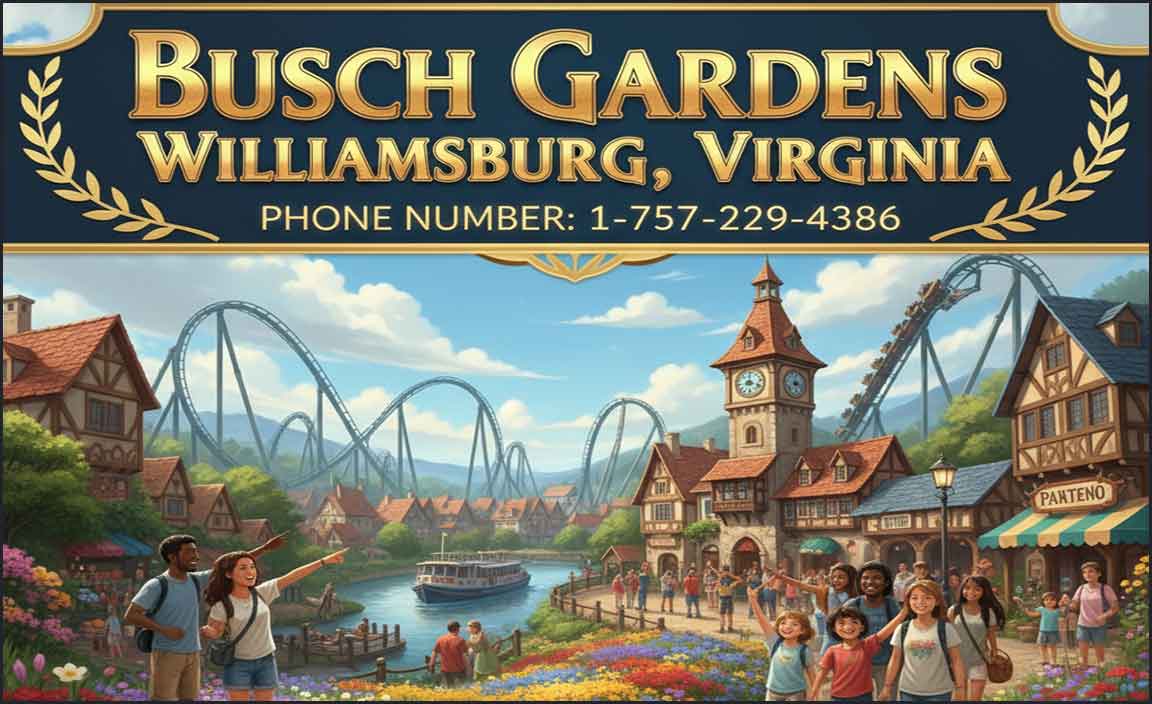Security cameras for indoor spaces offer peace of mind and invaluable protection. These smart devices provide visual monitoring, deter potential intruders, and allow you to check on pets or loved ones remotely, making them a proven essential for modern homes.
You’ve probably heard stories or maybe even experienced the worry that comes with leaving your home unattended. It’s a natural feeling, and in today’s world, ensuring the safety of your loved ones and belongings is more important than ever. Deciding to install indoor security cameras might feel like a big step, but it’s actually a wonderfully simple way to gain that much-needed peace of mind. Think of them as your watchful eyes when you can’t be there. We’ll walk through everything you need to know, making it easy to choose and set up cameras that fit your home and your comfort level.
Why Indoor Security Cameras Are Your Home’s New Best Friend
It might seem like outdoor cameras are the only ones that matter for security, but indoor cameras offer a unique and essential layer of protection and convenience. They do more than just deter burglars; they can be invaluable for keeping an eye on things when you’re away, checking in on pets, or even monitoring children.
Beyond Burglar Alarms: The Multifaceted Benefits
When we think of security cameras, the first thought is often about deterring break-ins. And yes, a visible camera can be a powerful deterrent. Potential intruders are less likely to target a home they know is being monitored. However, the benefits extend far beyond this primary function.
Imagine being at work and wondering if your dog is chewing on the furniture, or if your elderly parent is doing okay. With an indoor security camera, you can simply open an app on your smartphone and get a live video feed. This remote access provides incredible reassurance and allows for quick intervention if needed.
Peace of Mind for Every Homeowner
For families, indoor cameras can offer an extra layer of oversight. Parents can check in on children, ensure they’re safe after school, or simply see what they’re up to. For those living alone, cameras can provide a sense of security and an immediate way to document any unusual activity.
Choosing the Right Security Cameras for Indoor Use
The market is flooded with options, which can feel overwhelming. But don’t worry! We’ll break down the key features to look for, helping you find cameras that are both effective and easy to use, perfect for beginners.
Key Features to Consider
Resolution: Aim for at least 1080p (Full HD) for clear images. Higher resolutions (like 2K or 4K) offer even more detail but require more storage and bandwidth.
Field of View (FOV): This is how wide an area the camera can see. A wider FOV (e.g., 130-150 degrees) covers more of your room.
Night Vision: Essential for monitoring in low light or complete darkness. Look for infrared (IR) night vision.
Two-Way Audio: Allows you to speak and listen through the camera, great for interacting with pets or family members.
Motion Detection & Alerts: Cameras that detect movement can send notifications to your phone. Many offer adjustable sensitivity to reduce false alarms.
Storage Options:
Cloud Storage: Footage is saved online. Often requires a subscription but is convenient and protects against theft of the camera.
Local Storage: Footage is saved to an SD card in the camera or a local network video recorder (NVR)/digital video recorder (DVR). This avoids monthly fees but footage can be lost if the device is stolen.
Connectivity: Most indoor cameras use Wi-Fi. Ensure you have a stable connection in the areas you plan to place them. Some may offer Ethernet ports as a backup.
Power Source: Wired cameras need to be plugged into an outlet. Battery-powered cameras offer more placement flexibility but require recharging.
Wired vs. Wireless: What’s Best for You?
The choice between wired and wireless cameras often comes down to ease of installation and power.
| Feature | Wired Cameras | Wireless Cameras (Wi-Fi) |
|---|---|---|
| Installation | More complex due to running cables for power and data. | Simpler, often plug-and-play or battery-powered. |
| Power Source | Reliable; requires a nearby power outlet. | Can be mains-powered or battery-operated. Battery models offer flexibility but need recharging. |
| Connectivity | Generally more stable connection if using Ethernet. | Reliant on Wi-Fi signal strength. |
| Placement Flexibility | Limited by proximity to power outlets and cable routes. | High, especially with battery-powered models. |
| Cost | Can be lower for the camera unit itself, but installation can be costly. | Camera units can range from affordable to premium. Subscription fees for cloud storage are common. |
For beginners who want a simple setup, Wi-Fi cameras, especially those that are battery-powered or only require a single power cord, are often the easiest to manage. You can simply plug them in or charge them and connect them to your home Wi-Fi network using a smartphone app.
Getting Started with Smart Home Integration
Many indoor security cameras are designed to work with smart home ecosystems like Amazon Alexa, Google Assistant, or Apple HomeKit. This allows you to control your cameras using voice commands, view feeds on smart displays, and integrate them into broader home automation routines. For example, you could set a routine to turn on a specific light when motion is detected by a camera.
Step-by-Step Guide: Setting Up Your Indoor Security Camera
Setting up your new indoor security camera doesn’t have to be complicated. Most modern cameras are designed for a straightforward DIY installation.
Step 1: Unboxing and Pre-Setup
Carefully unpack your camera and all accessories. You’ll typically find the camera, a power adapter, mounting hardware (screws, wall anchors), and a quick start guide. Before you mount anything, it’s a good idea to plug in your camera and connect it to your Wi-Fi network using the manufacturer’s app. This often acts as a compatibility check and ensures the camera is working correctly before you decide on its final placement.
Download the manufacturer’s app from your smartphone’s app store.
Create an account or log in.
Follow the in-app instructions to add your new camera. This usually involves scanning a QR code on the camera or entering a serial number.
Connect the camera to your home Wi-Fi network. Make sure you know your Wi-Fi password!
Step 2: Choosing the Perfect Spot
Consider what you want to monitor. For general room surveillance, a corner offering a wide view is ideal. If you want to keep an eye on a specific area, like a doorway or a valuable item, place the camera accordingly.
Height: Mount cameras at a height where they can see as much as possible without being easily tampered with. Around 6-8 feet off the ground is usually a good range.
Power Access: If it’s a wired camera, ensure it’s within reach of a power outlet. Consider using cord organizers to keep things tidy.
Wi-Fi Signal: Place the camera where it has a strong Wi-Fi signal. Most apps will show you the signal strength.
Avoid Glare: Try not to point cameras directly at windows, especially if you plan to use night vision, as direct light can interfere with the image or cause reflections.
Step 3: Mounting the Camera
Most indoor cameras come with simple mounting solutions.
Using Adhesive: Some cameras have strong adhesive pads for easy, no-drill mounting. Ensure the surface is clean and dry.
Using Screws: For a more secure mount on walls or ceilings, use the provided screws and anchors.
Hold the mounting bracket against the wall or ceiling and mark the screw hole positions.
If mounting into drywall, pre-drill small pilot holes and insert the anchors.
Screw the bracket firmly in place.
Attach the camera to the bracket, usually by twisting or snapping it into place.
Step 4: Finalizing Settings and Testing
Once the camera is mounted and powered on, go back to the app to make final adjustments.
Adjusting the Angle: Fine-tune the camera’s position for the best view. Many cameras have a pan-and-tilt function controlled via the app.
Configuring Motion Zones: If your camera supports this, set up motion detection zones to focus on areas where activity is most likely and ignore busy areas like a fan.
Sensitivity Settings: Adjust motion detection sensitivity. Start with a medium setting and adjust based on whether you get too many or too few notifications.
Testing: Walk through the monitored area to ensure motion detection is working and that you receive alerts on your phone. Check live feeds periodically to confirm image quality.
For more information on secure home technology, you might find resources from organizations like the Cybersecurity and Infrastructure Security Agency (CISA) helpful in understanding broader home security principles.
Advanced Features and What They Mean for You
As you get more comfortable with your indoor security cameras, you might explore some of their advanced capabilities. These features can significantly enhance your security and convenience.
AI-Powered Detection: Smarter Than Just Motion
Basic motion detection can sometimes be triggered by pets, shadows, or even curtains blowing in the breeze. Newer cameras often feature Artificial Intelligence (AI) to distinguish between different types of motion.
Person Detection: The camera can specifically identify human movement, sending alerts only when it sees a person. This greatly reduces false alarms.
Package Detection: Some systems can alert you when a package is delivered to your doorstep (if placed near an entrance or window).
Facial Recognition: Higher-end cameras can learn to recognize familiar faces, so you won’t get an alert when a family member arrives home.
These AI features are increasingly common even in mid-range cameras and are a significant step up from basic motion sensors.
Local vs. Cloud Storage: Making the Right Choice for Your Data
This is a crucial decision that impacts privacy, cost, and accessibility.
Cloud Storage:
Pros: Footage is stored remotely, so if the camera is stolen or damaged, your recordings are safe. Accessible from anywhere with an internet connection.
Cons: Often requires a monthly subscription fee. Privacy concerns can arise depending on the provider’s data handling policies. Uses internet bandwidth for uploading footage.
Local Storage:
Pros: No recurring fees. You have physical control over your data. Good for those concerned about cloud privacy.
Cons: If the device (SD card, NVR, DVR) is stolen or damaged, the footage is lost. Accessing footage remotely might be more complex or not possible without additional setup.
Many manufacturers offer a hybrid approach, providing basic local storage (e.g., an SD card slot) with optional paid cloud storage for added backup and convenience. Decide what’s more important to you: potentially lower recurring costs and data control (local), or absolute safety of footage and easy remote access (cloud).
Privacy Settings: Taking Control of Your Footage
Reputable camera brands understand the importance of privacy. Many offer features to help you manage your data:
Scheduled Recording/Arming: Set times when the camera is active and recording, and times when it’s off.
Privacy Zones/Masking: This feature allows you to block out specific areas of the camera’s view from recording. For example, you could mask a neighbor’s window or a private area within your home.
Activity Zones: Complementary to motion detection, you can designate specific zones within the camera’s frame where you want to receive motion alerts, ignoring other areas.
Always review the privacy policy of any camera manufacturer you consider. Look for clear statements about how your data is stored, encrypted, and used.
Troubleshooting Common Issues
Even the best technology can sometimes throw a curveball. Here are a few common issues and how to resolve them:
Camera Offline/Not Connecting:
Check your Wi-Fi router to ensure it’s on and functioning.
Restart the camera and your router.
Ensure the camera is within strong Wi-Fi range.
Verify you’re using the correct Wi-Fi password.
Poor Image Quality (Blurry, Pixelated):
Check the camera lens for smudges or debris. Clean gently with a microfiber cloth.
Insufficient light can cause graininess. Ensure the room is adequately lit, or check night vision performance in darkness.
A weak Wi-Fi signal can also lead to poor video quality, as the camera struggles to stream data.
False Motion Alerts:
Adjust motion detection sensitivity in the app.
Utilize activity zones to focus on critical areas.
Ensure the camera isn’t pointing at sources of movement like fans, heat vents triggering air currents, or windows with swaying curtains.
App Not Responding:
Close and reopen the app.
Ensure you have the latest version of the app installed.
* Restart your smartphone.
Frequently Asked Questions (FAQs)
Q1: Do indoor security cameras drastically increase my electricity bill?
Most indoor security cameras use very little power, similar to a Wi-Fi router or a small LED light. The increase in your electricity bill will be minimal, usually only a few dollars a year, even for multiple cameras.
Q2: Will an indoor security camera record footage 24/7?
Some cameras can be set to record continuously, but most modern cameras are designed to record only when motion is detected to save storage space and battery life. You can usually adjust these settings in the camera’s app.
Q3: Is it legal to record video inside my home?
Generally, recording video inside your own home is legal. However, laws regarding audio recording can vary, and it’s wise to be mindful of privacy laws if you’re recording in areas where there’s an expectation of privacy for visitors or if you intend to share the footage.
Q4: How do I protect my indoor security camera from being hacked?
Use a strong, unique password for your camera’s account and your Wi-Fi network. Enable two-factor authentication if available. Keep camera firmware and the manufacturer’s app updated. Avoid public Wi-Fi networks for managing your cameras.
Q5: Can I access my security camera feed from any smartphone?
Yes, as long as your camera is connected to the internet and you have downloaded the manufacturer’s app, you can typically access the live feed and recorded footage from any smartphone or tablet with an internet connection, anywhere in the world.
Q6: Do I need a professional to install indoor security cameras?
For most indoor Wi-Fi cameras, professional installation is not needed. They are designed for easy DIY setup using a smartphone app. Wired systems or complex network setups might benefit from professional help, but for basic indoor monitoring, you can easily do it yourself.
Conclusion: Your Home, Secure and Connected
Setting up indoor security cameras is a proactive step towards a safer and more connected home. From deterring unwanted visitors to simply checking on your furry friends, these devices offer incredible value and peace of mind. By understanding the key features, choosing the right type of camera for your needs, and following simple setup steps, you can easily enhance your home’s security. Remember to explore the advanced features like AI detection and customize your settings to best suit your lifestyle. With today’s technology, staying connected to your home has never been easier or more reassuring. Happy monitoring!